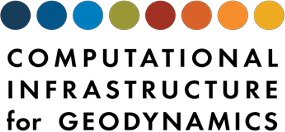Troubleshooting#
In this section we show how to address common problems encountered when using the installer.
Did you forget Step 3 (setting up your environment)?#
If you added the PyLith environment variables to your shell setup (.bashrc), check to make sure the PyLith directory is listed before other directories in your PATH, LD_LIBRARY_PATH (for Linux), and PYTHONPATH.
echo $PATH
echo $PYTHONPATH
# Linux only
echo $LD_LIBRARY_PATH
Did you change the compiler, environment, or configure options?#
If you run into an error and change something (compiler, environment variable, etc), you should reconfigure and rebuild.
Remove the build and install directories (
$HOME/build/pylithand$HOME/pylith).Try again starting at Step 2 (running configure).
rm -r $HOME/build/pylith and $HOME/pylith
Error during configure of a dependency#
If the configure for one the dependencies fails, examine the config.log file in the build directory for that package. For example, netcdf-build/config.log. You will need to scroll up from the bottom to see why a test failed.
Error messages#
src/pylith/tests/src/.deps/driver_catch2.Po: No such file or directory
Requesting help#
If you get stuck and need help diagnosing a build failure, please use the CIG community forum. Be sure to include the following information:
Operating system, e.g., CentOS 6, Ubuntu 18.04
List system packages you are using
Attach
$HOME/build/pylith/config.logAttach
$HOME/build/pylith/make.logAttach
config.logfrom the build directory in which the failure occurred, e.g.,$HOME/build/pylith/netcdf-build/config.log.